
New WIDI feature: group auto-learn
As of today, you can access the latest version of the WIDI app via the App Store and Google Play. With the improved WIDI app you can update all your WIDI devices to the latest firmware versions. Next - with group auto-learn - you can experience the joy of automatically adding new members to the WIDI group.
The new feature has two major advantages over the previous WIDI groups. On the one hand, you can now automate the process of adding new members to your wireless MIDI group. On the other hand, you can also start working with standard Bluetooth MIDI devices as group members.
This means that in addition to all your WIDI devices, you can also add other standard Bluetooth MIDI controllers as peripherals. Think of the Roland AX Edge, Korg MicroKey Air, Roli Seaboard, CME Xkey Air, Jamstik+ Guitar, etc.
Let's take you on a small tour.
Update WIDI App (iOS/Android) & WIDI firmware
You can update WIDI App to the latest version via Google Play or App Store.
- Android: CME WIDI app v1.4.18
- iOS: CME WIDI app v1.4.20
Next update the firmware of your WIDI device and activate “group auto-learn”
- BLE firmware v0166 (or higher)
- USB firmware v2.8 (or higher)
Please note these firmware versions are compatible for the current line of WIDI products. Including WIDI Master, WIDI Jack, WIDI Uhost, WIDI Core and WIDI Bud Pro (not the legacy WIDI Bud).
Activate group auto-learn via WIDI App
Enable "Group Auto-Learn" for the central WIDI device via the latest version of WIDI App. This will allow the central WIDI device to automatically scan all available BLE MIDI devices (including WIDI) in its environment.
- Set all WIDI devices as "force peripheral" to avoid automatic pairing of WIDI devices with each other.
- Enable "Group Auto-Learning" for the central WIDI device. Close the WIDI application. The WIDI LED will slowly flash blue.
Note: When using iOS to run WIDI App, turn Bluetooth off or delete all WIDI devices from your general Bluetooth device list. This is to avoid unwanted automatic connection between iOS and your Bluetooth MIDI devices instead of allowing your central WIDI device to scan for its peripherals during the group auto-learn process. - Turn on up to 4 BLE MIDI peripherals (including WIDI) to automatically pair with the central WIDI device.
- When all peripherals are connected, press the button on the central WIDI device to store the group in the memory of the central WIDI device. The WIDI LED is green when pressed and will turn turquoise upon release.
Note: This group setting allows you to communicate wirelessly between the central unit and its peripherals. You cannot send MIDI messages between peripherals.
For more details watch the instruction video below and also check the previous blog.
Add macOS to WIDI groups. Limitations for Windows, Android & iOS
Unfortunately, iOS, Windows 10 and Android cannot be part of WIDI Groups as peripherals. For macOS, click "Advertise" in MIDI Studio's Bluetooth configuration to advertise it as a peripheral for WIDI Group. You can see that in the video above.
This is because many operating systems change the Bluetooth address every 15 minutes for security reasons. Therefore, it is not possible to add these devices to a group's memory. We can do a lot, but not change the architecture of these operating systems.
To get around this, it is recommended to add WIDI Bud Pro or WIDI Uhost to your operating system. This delivers convenience with auto-pairing, optimal jitter and latency performance, and the fun of group machine learning.
Can I add iOS as a peripheral through group auto-learn mode?
As mentioned in the previous section, you cannot store your iOS device in the group memory through your central WIDI device. What you can do is keep your iOS device as part of an active group until you reboot your WIDI central device. Once you connect your iOS as a peripheral of a group, it will keep its connection for as long as your session lasts.
Note that the next time you try to connect iOS as a peripheral again, the BLE address will be different. As a result, the WIDI central device cannot connect automatically to it. So you need to create a new group for this session through group auto-learn mode.
It is more or less an open solution: an active session without saving and automatic pairing from its memory. You can use an app like midimttr to advertise your iOS device as a peripheral, making it available to be part of the group. Then you can use group auto-learn to connect up to four (4) peripherals in your environment including your iOS device for this single session.
Always use WIDI as a central device for WIDI Groups
Please note that standard Bluetooth MIDI controllers can only be part of WIDI groups and group auto-learn as peripherals. This means that you always need a WIDI device that acts as the central device of the wireless MIDI group.
In short, when creating 1-to-4 or 4-to-1 wireless connections, the 1 central device must always be a WIDI device. For example, you cannot make your AX Edge the central device and play 4 different sound modules. This is because you cannot store or execute group learning commands from this Bluetooth MIDI controller. This is strictly a WIDI feature.
You will have to be able to save the group settings in this central WIDI device. Then you have the convenience of automatic pairing on reboot. This means that your group will always automatically pair from the memory of your central WIDI device on startup.
That is also why the legacy WIDI Bud (not WIDI Bud Pro) cannot be part of WIDI Groups. The legacy WIDI Bud can only act as a central device, but does not have the Bluetooth 5 technology to automatically learn the group. If you own a WIDI Bud and want to delve into WIDI Groups, you need to purchase WIDI Bud Pro.
To conclude, you now can create groups on the fly with all current WIDI devices and even add macOS and other standard Bluetooth MIDI controllers as peripherals to those groups.
Hello,
M-Vave Chocolate footcontroller is not recognized by Group Auto-Learn?
Have you any idea why?
Did you have any problems with a direct connection with WIDI?
I’m not getting any traction with this. If I set up a central CME WIDI Master for Group Auto-learn, it will only pair with one device at a time. One of those devices is a second CME WIDI Master, and the other is a Roland EV-WL-1. If I power one down, the other will connect, and vice-versa, but the central CMI WIDI Master will not create a Group pairing to both. (And the manual drag and drop configuration of Groups in the iOS app doesn’t work at all.)
I think we are already supporting you via the Facebook Group.
Please distinguish two group modes. One is manual via drag ‘n drop. The other is automatic via group auto-learn.
If you want to add a non-WIDI device as a peripheral to a WIDI group, use “group auto-learn”.
What you describe seems to be that you did NOT set your WIDI devices to “force peripheral” mode before activating group auto-learn. That is why they pair automatically to each other and it seems you can only group one.
This is because you have to de-activate automatic pairing via “force peripheral” first to allow the “group auto-learn” to function.
Please follow these exact steps to get the job done.
First, reset all your WIDI devices with a factory reset. Turn them off and on after reset. This to be sure we delete all previous settings.
Next, clear the Bluetooth cache of your mobile device that runs WIDI App, by removing all WIDI devices and turn Bluetooth general off and on. Just to be sure the settings of your mobile device are completely erased.
Next, follow this exact steps in this exact order.
1. Set all WIDI devices as “force peripheral” to avoid automatic pairing of WIDI devices with each other.
2. Enable “Group Auto-Learning” for the central WIDI device. Close the WIDI application. The WIDI LED will slowly flash blue.
3. Turn on your second WIDI and other EV-1-L to automatically pair with the central WIDI device.
4. When all peripherals are connected, press the button on the central WIDI device to store the group in the memory of the central WIDI device. The WIDI LED is green when pressed and will turn turquoise upon release.
Hope this helps!
Yes – excellent customer support both here and on Facebook. I have finally gotten both devices paired simultaneously. Group Auto Learn and “white mode” on the EV-1-WL were crucial. I’m not exactly sure what changed to make the Ampero suddenly responsive, but so far so good. Thank you so much for your help!
Apologies – I don’t see an option to edit and I should probably clarify for other EV-1-WL users: in CME Group mode, the EV-1-WL *blue* mode should be selected.
Thanks for clarifying!
We are happy to help!
I have a WIDI master as my central device and an Ax Edge as a forced peripheral. I have these two working together with Group Auto Learn. When I try to add my WIDI Jack (USB-C power and midi ports are all connected) as a forced peripheral to the central devi d, it takes over and the Ax Edge stops working. I did the factory reset, forced peripherals, and rebooted and cleared cache several times.
I have both the Ax Edge and one of my devices on the WIDI Jack set to MIDI channel 1 (have not changed them yet). Would this interfere with the WIDI master receiving MIDI notes from the Ax Edge, if the jack is sending a MIDI clock signal on Ch 1 also? If not, what should I troubleshoot?
Thanks!
Sorry to hear this. First, if you want to create a new group, make sure to delete the previous one. Your central device can have up to 4 peripherals. Communication is between the central and its peripherals. Not between peripherals.
Basically, your group has 16 MIDI channels available via the central device. If two devices send channel 1 messages, they will be both received at your central device.
What I recommend you to do is to open WIDI App and delete the group settings from your central device. Next, create a new group with both peripherals.
If this does not work for you, please do reach out via https://www.cme-pro.com/support or opt-in on the shared knowledge of the community via http://www.facebook.com/groups/cmeprofans
Hope this helps.
I found some trouble with the new Android app, but got things working eventually. I noticed that when I tried to update my WIDI Jack the name I had assigned is changed and a new pairing is created. By the time I got the update to finish there were 4 pairings saved and the Android app was not communicating properly anymore. I had actually tried my phone first and ended up with better success using an Android tablet. After the update, I needed to delete all the pairings on both in order to get one pairing that works well.
Thanks for reaching out PJ. This has to do with the way Android designed its Bluetooth cache. You need to delete Bluetooth cache after updating. Please refer to this blog post: https://www.cme-pro.com/easy-fix-for-widi-app-and-firmware-update/
Having forced peripheral on both WiDI Jack and WIDI Master, named the WIDI Jack 'central' and created a group, adding central to central column and adding the WIDI master to the peripheral column, rebooted, etc. I can't get the WIDI Jack to talk to WIDI Master – confusing and complicated
Thanks for reaching and sorry to hear this has brought confusion at your side. Currently you are commenting on the blog explanation post of group auto-learn mode. For detailled description on how to create groups with WIDI App as you describe, please go to the online start guide: https://www.cme-pro.com/widi-master-start-guide-bluetooth-midi/#tve-jump-1834adc45b6 or go to this specific blog: https://www.cme-pro.com/public-beta-test-ios-widi-app/
Basically, two WIDI devices pair automatically. This procedure does not require any manual process. If you want to create a fixed pair, as you describe, first make sure that you delete any previous group settings.
After downloading the group to your central WIDI device, you will need to ensure your WIDI devices are no longer connected to your mobile device that runs WIDI App. You can do this be deleting the WIDI devices from your general Bluetooth device list of your mobile device or by turning Bluetooth off entirely.
Next, when you reboot or power on your WIDI devices they will pair automatically again.
I hope this helps. If you still require assistance, feel welcome to use the form via https://www.cme-pro.com/support so we can solve this together on a personal level.
I have a Korg MicroKey Air, but I don't know if I even need group mode. I just want to use it with your WIDI Jack, attached to a single synth with TRS MIDI. Will the WIDI Jack be able to connect to the Korg MicroKey Air without having to use a WIDI app on iOS or something?
Yes. WIDI devices pair automatically with standard Bluetooth MIDI controllers. Just make sure to update your WIDI device via WIDI App. Ensure your WIDI Jack is removed as Bluetooth device from your mobile device, power on your WIDI Jack and Korg, and it should all pair automatically.
https://www.cme-pro.com/widi-jack-start-guide-bluetooth-midi/#tve-jump-1834a903643
Hope this helps!